Email » Setting Up
Email Accounts In Mac Mail (Mac OS X 10.5 or 10.6, Leopard or Snow Leopard)
Step 1
Open Mac Mail and select Mail and them Preferences.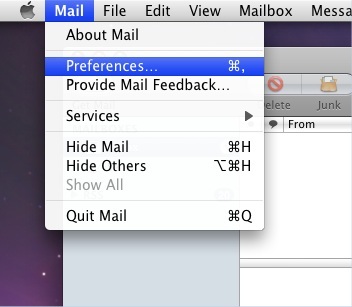
Step 2
In the new window that opens click the Accounts icon at the top.
Step 3
Now click the plus (+) button at the bottom.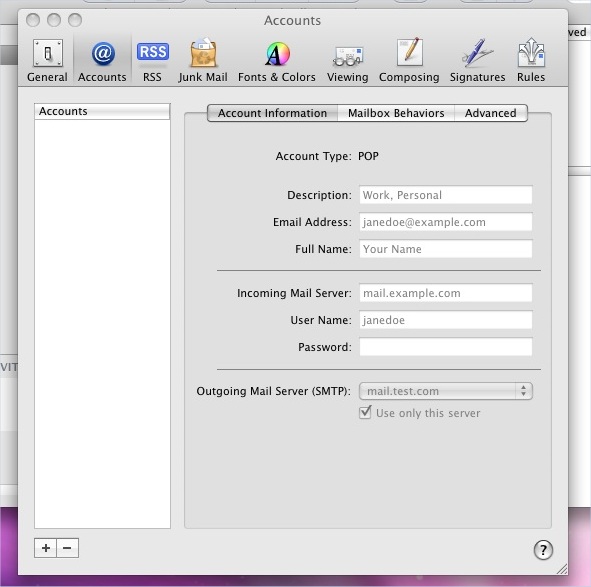
Step 4
Fill in your name in the Full Name box, email address that you are setting up in the Email Address box and the password from the email that we sent you in the Password box. Then click continue.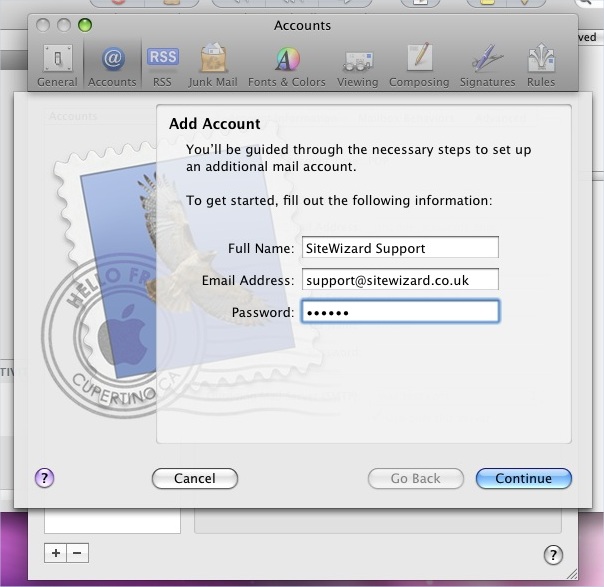
Step 5
Select POP from the Account Type drop down menu. Enter your company name into the Description box. Fill in the Incoming Mail Server box with the incoming mail server that is listed in the email that we sent you and enter the User Name and Password as listed in the email into the other boxes. Click on continue.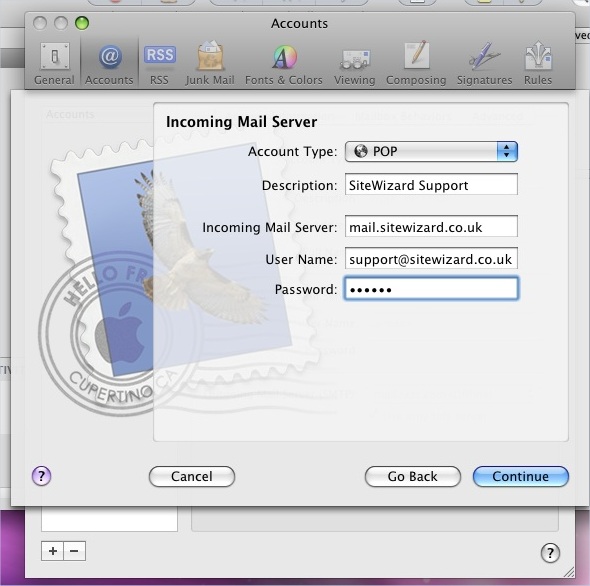
Step 6
Enter your company name in the Description box. Insert the outgoing mail server as listed in the email that we sent you into the Outgoing Mail Server box. Tick the Use Authentication box and enter the username and password as listed in the email and click continue and continue again. 
Tags: emails, mac emails, setting up emails
Related entries:
- How to set up email accounts in Outlook 2000.
- How to set up email accounts in Outlook 2003.
- How to set up email accounts in Eudora
- How to set up email accounts in Incredimail
- How to set up email accounts in Mac Mail
Last update: 2009-09-28 17:25
Author: SiteWizard Support
Revision: 1.8
You cannot comment on this entry
Tags
© 1996- www.SiteWizard.co.uk - SiteWizard is a Registered Trademark (Patent Pending)
Company Registration Number 03454062. Registered in England. VAT Number 683830804.
